# Auth in code steps
This doc doesn't apply to components
This document applies only to Node.js workflow code steps. If you're developing a component, like a source or action, see the component API docs.
When you use prebuilt actions tied to apps, you don't need to write the code to authorize API requests. Just connect your account for that app and run your workflow.
But sometimes you'll need to write your own code. You can also connect apps to custom code steps, using the auth information to authorize requests to that app.
For example, you may want to send a Slack message from a step. We use Slack's OAuth integration to authorize requests to Slack, so you can connect your account to this step and send a message using the access token Pipedream generates for you at auths.slack.oauth_access_token:
import { WebClient } from '@slack/web-api'
const web = new WebClient(auths.slack.oauth_access_token)
return await web.chat.postMessage({
text: "Hello, world!",
channel: "#general",
})
# The auths object
In our Slack example above, we create a Slack WebClient using the Slack OAuth access token:
const web = new WebClient(auths.slack.oauth_access_token);
This access token is generated by Pipedream, and passed to this step in the auths object:
async (event, steps, auths) => {
...
}
auths contains named properties for each account you connect to the associated step. Here, we connected Slack, so auths.slack contains the Slack auth info (the oauth_access_token).
You can view the named properties of the auths object for connected accounts next to the account connections:

The names of the properties for each connected account will differ with the account. Pipedream typically exposes OAuth access tokens as oauth_access_token, and API keys under the property api_key. But if there's a service-specific name for the tokens (for example, if the service calls it server_token), we prefer that name, instead.
To list the auths properties available to you for a given app, run Object.keys on the app:
console.log(Object.keys(auths.slack)) // Replace auths.slack with your app's name
and run your workflow. You'll see the property names in the logs below your step.
# Writing custom steps to use auths
You can write code that utilizes connected accounts in a couple of different ways:
# Using the code templates tied to apps
When you write custom code that connects to an app, you can start with a code snippet Pipedream provides for each app. This is called the test request.
When you search for an app in a step:
- Click the + button below any step.
- Search for the app you're looking for and select it from the list.
- Select the option to Run Node.js code with [app].
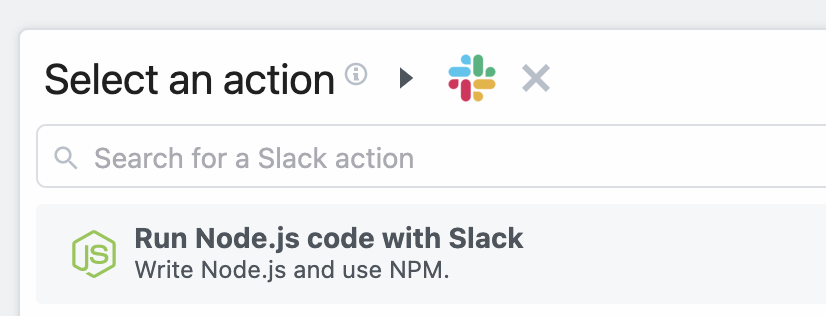
This code operates as a template you can extend, and comes preconfigured with the connection to the target app and the code for authorizing requests to the API. You can modify this code however you'd like.
# Manually connecting apps to steps
See the Connected Accounts docs for connecting an account to a code step.
# Custom auth tokens / secrets
When you want to connect to a 3rd party service that isn't supported by Pipedream, you can store those secrets in Environment Variables.